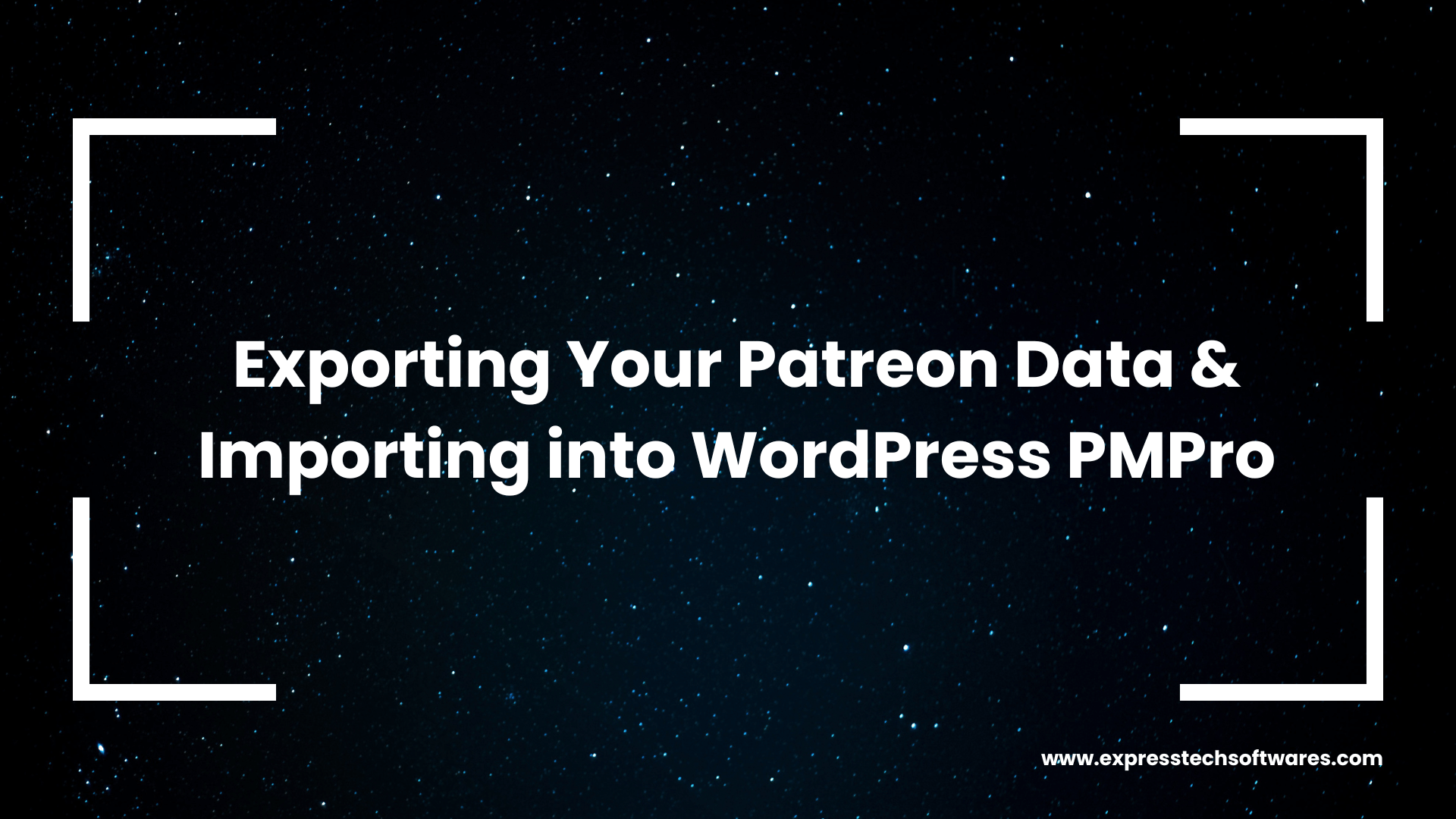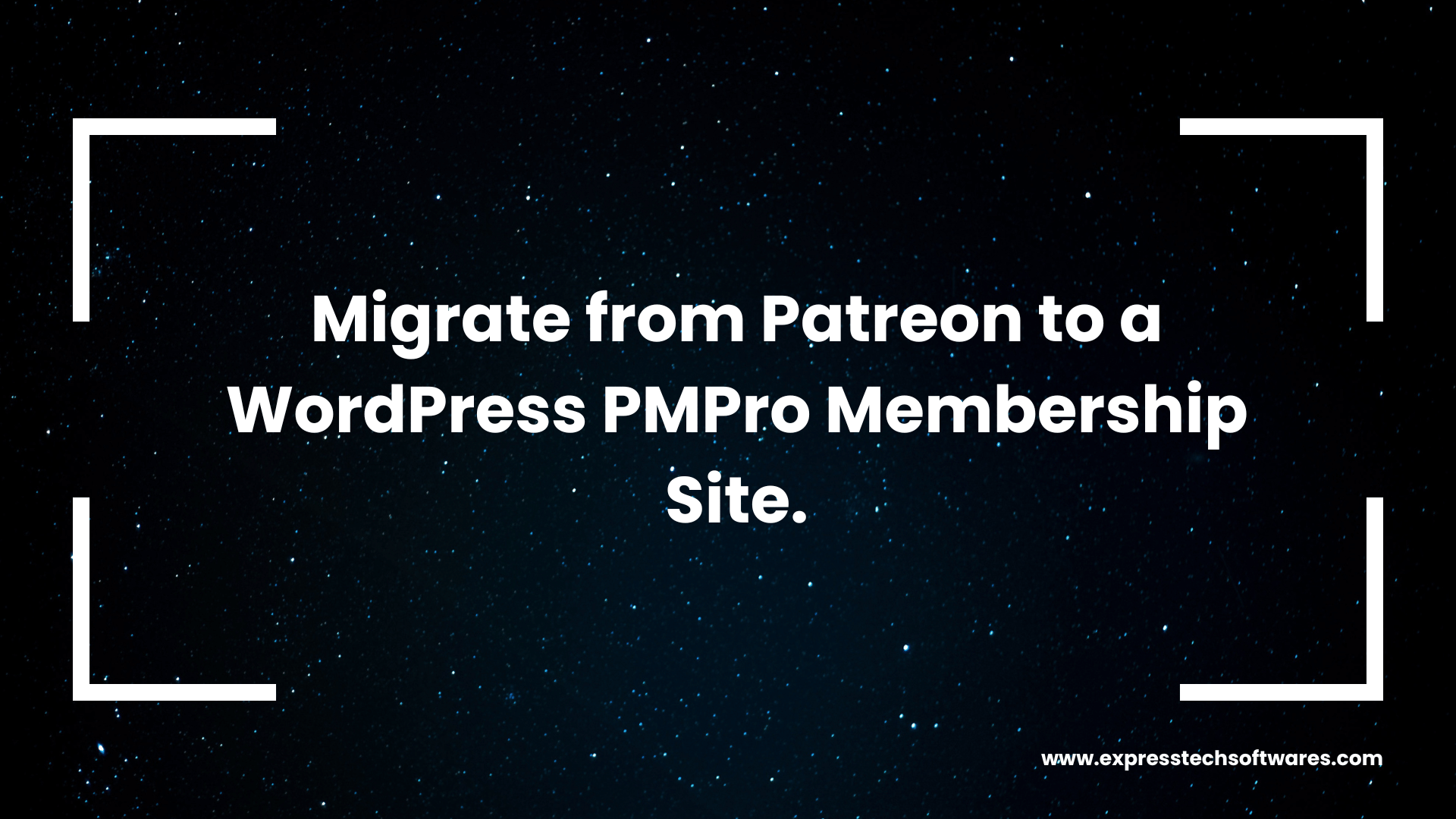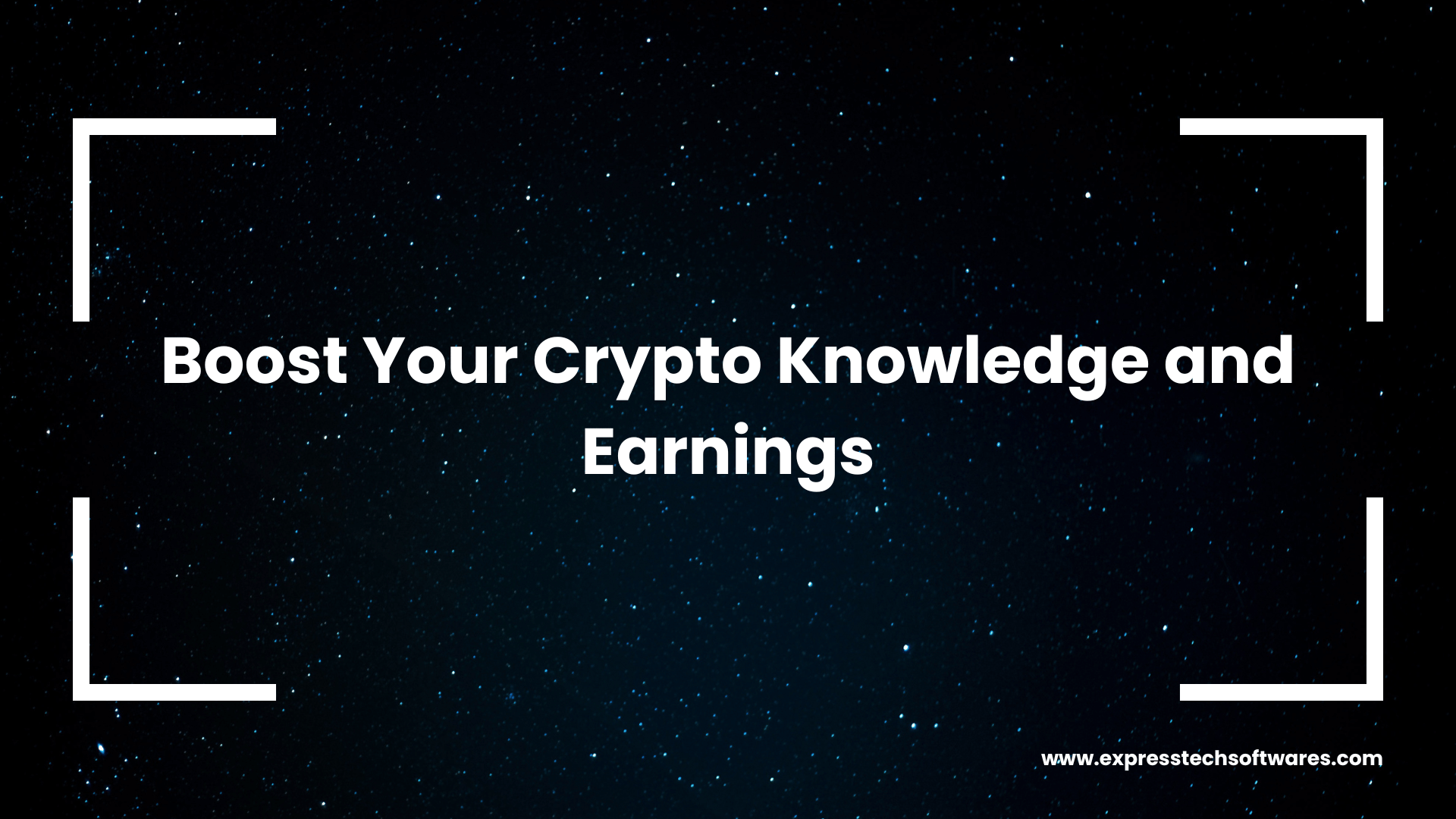Calendly is an amazing scheduling tool that has changed the way we manage appointments in our agency. As a busy agency owner with a free Calendly account, I realized that integrating Calendly with our WordPress website could further streamline our processes and improve client experience. With this in mind, I developed a WordPress plugin that connects with the Calendly API, fetches scheduled events, and sets meeting reminders for invitees. In this post, I'll share the five key steps to successfully implementing this powerful plugin on your agency website.
Step 1: Implement OAuth Flow for Calendly Integration
To ensure a secure connection between your WordPress site and Calendly, you'll need to implement the OAuth flow. OAuth is an open standard for authorization that allows users to grant limited access to their Calendly account without exposing their credentials. To get started, you'll need to register your WordPress plugin as an OAuth application on the Calendly Developer Portal. Once you've done that, you can use the provided credentials to initiate the OAuth flow and request access tokens for API calls.
Step 2: Set Up Refresh Tokens for Calendly API
Access tokens have a limited lifespan, which means you'll need to refresh them periodically to maintain your connection to the Calendly API. To achieve this, you'll need to implement a refresh token system in your WordPress plugin. Refresh tokens can be used to obtain new access tokens without requiring user intervention. Simply store the refresh token securely on your server and use it to request new access tokens as needed.
Step 3: Fetch Calendly Events and Invitees
Now that your WordPress plugin is securely connected to the Calendly API, it's time to fetch event data. You can use the API to retrieve information about scheduled events, including event types, start times, and invitee details. By regularly polling the Calendly API for new and updated events, you can ensure that your WordPress site always displays the most current information for your clients and team members.
Step 4: Create a Google Calendar-like Notifications UI for Global Reminder Settings
One of the key features of our Calendly WordPress plugin is its ability to send meeting reminders to invitees. To manage these reminders, we've developed a Google Calendar-like notifications UI that allows you to set global reminder settings for all events. You can specify when reminders should be sent (e.g., 24 hours before the event) and customize the reminder message to include relevant information, such as the event location and agenda.
Step 5: Save Events and Notifications in WordPress
The final step in implementing the Calendly WordPress plugin is to save event and notification data within your WordPress site. By storing this information in your site's database, you can easily access and manage it through your WordPress dashboard. To ensure that your event and notification data stays up to date, consider using the WordPress Action Scheduler to automate the process of fetching events from the Calendly API and sending reminders to invitees.
In conclusion, integrating Calendly with your WordPress website can help you supercharge your agency's scheduling and client communication processes. By following these five steps, you can implement a powerful Calendly WordPress plugin that connects with the Calendly API, fetches scheduled events, and sets meeting reminders for invitees. With this plugin in place, you'll be able to provide a seamless scheduling experience for your clients, improve team efficiency, and ultimately, grow your business.