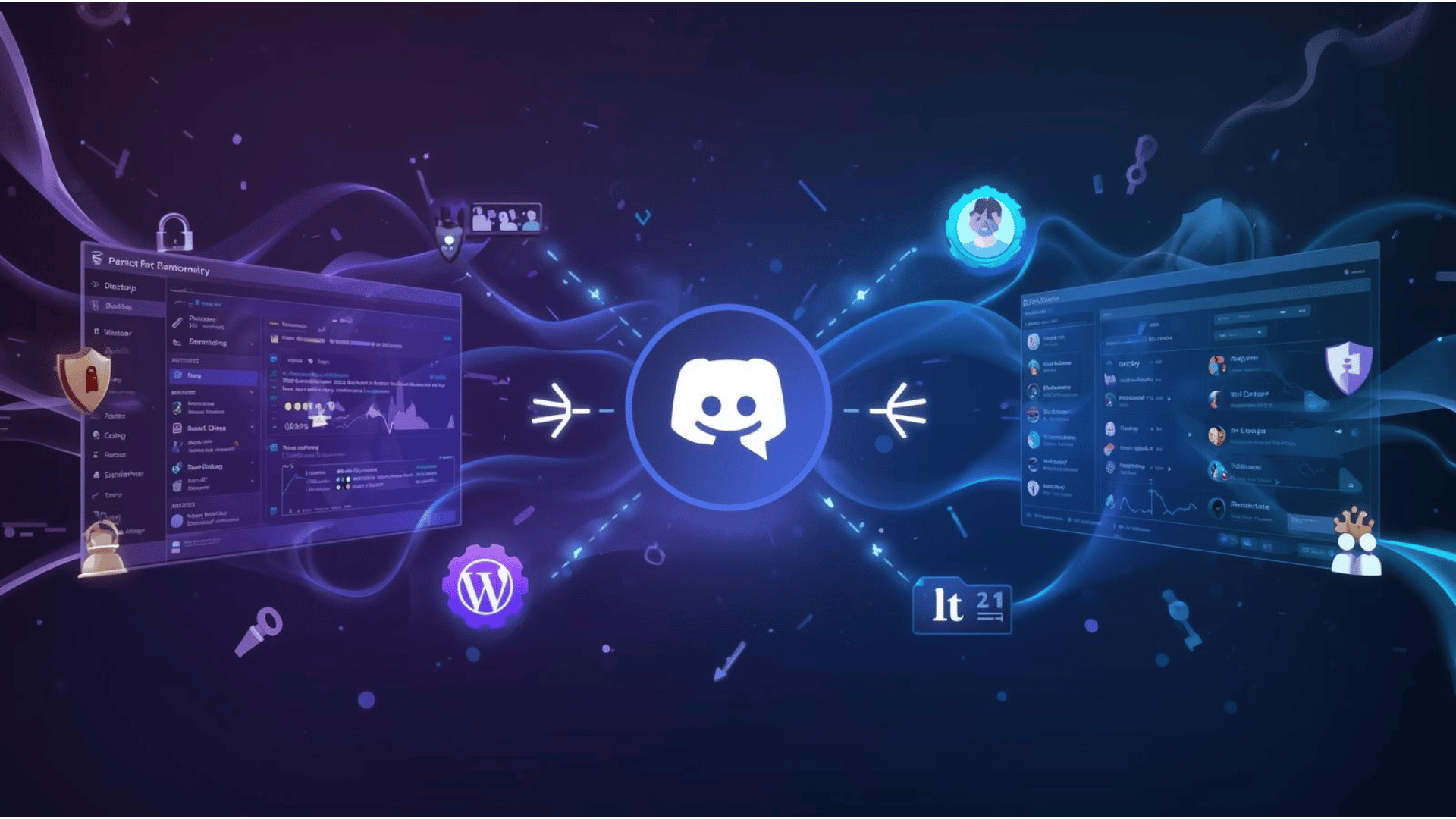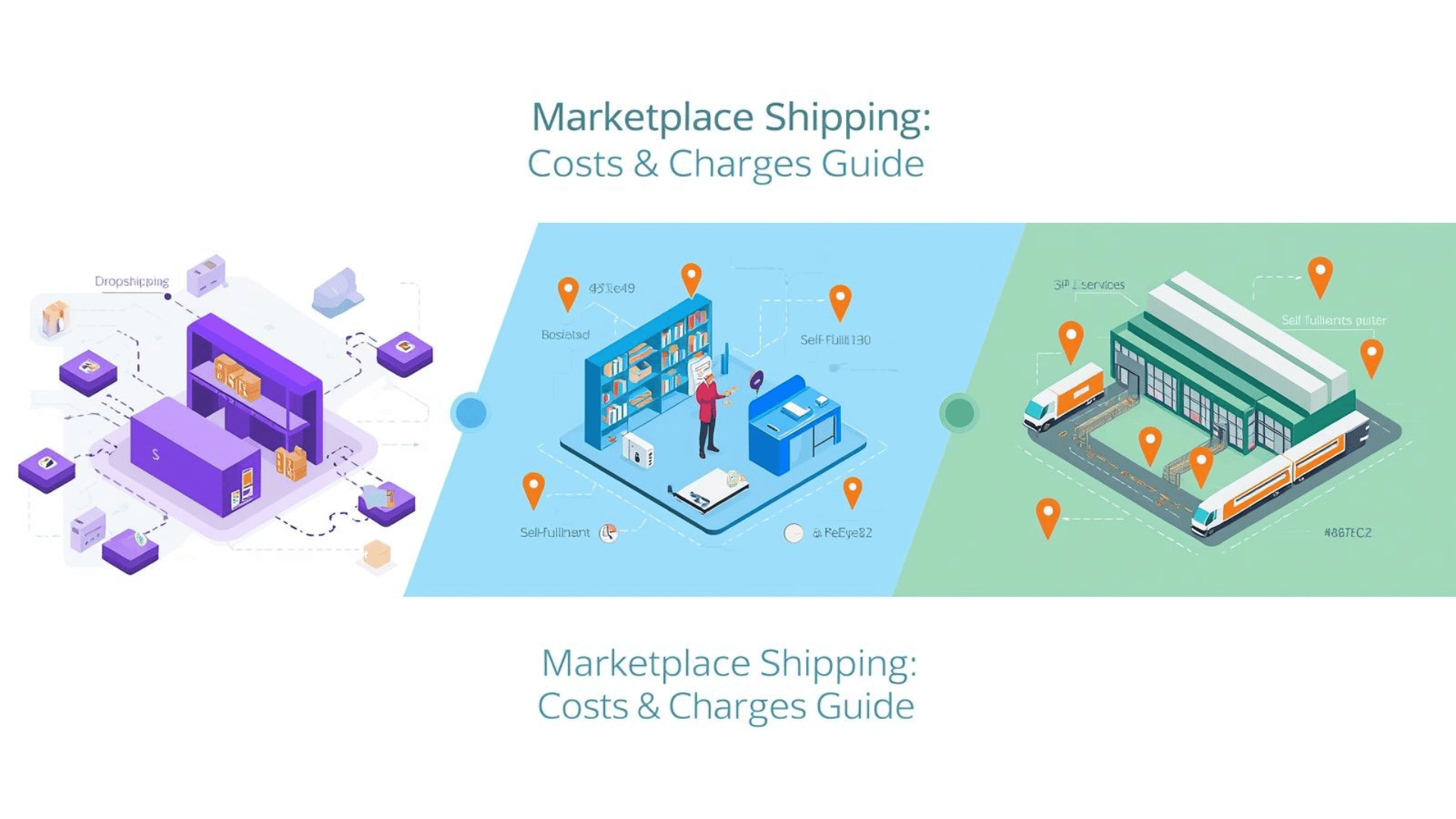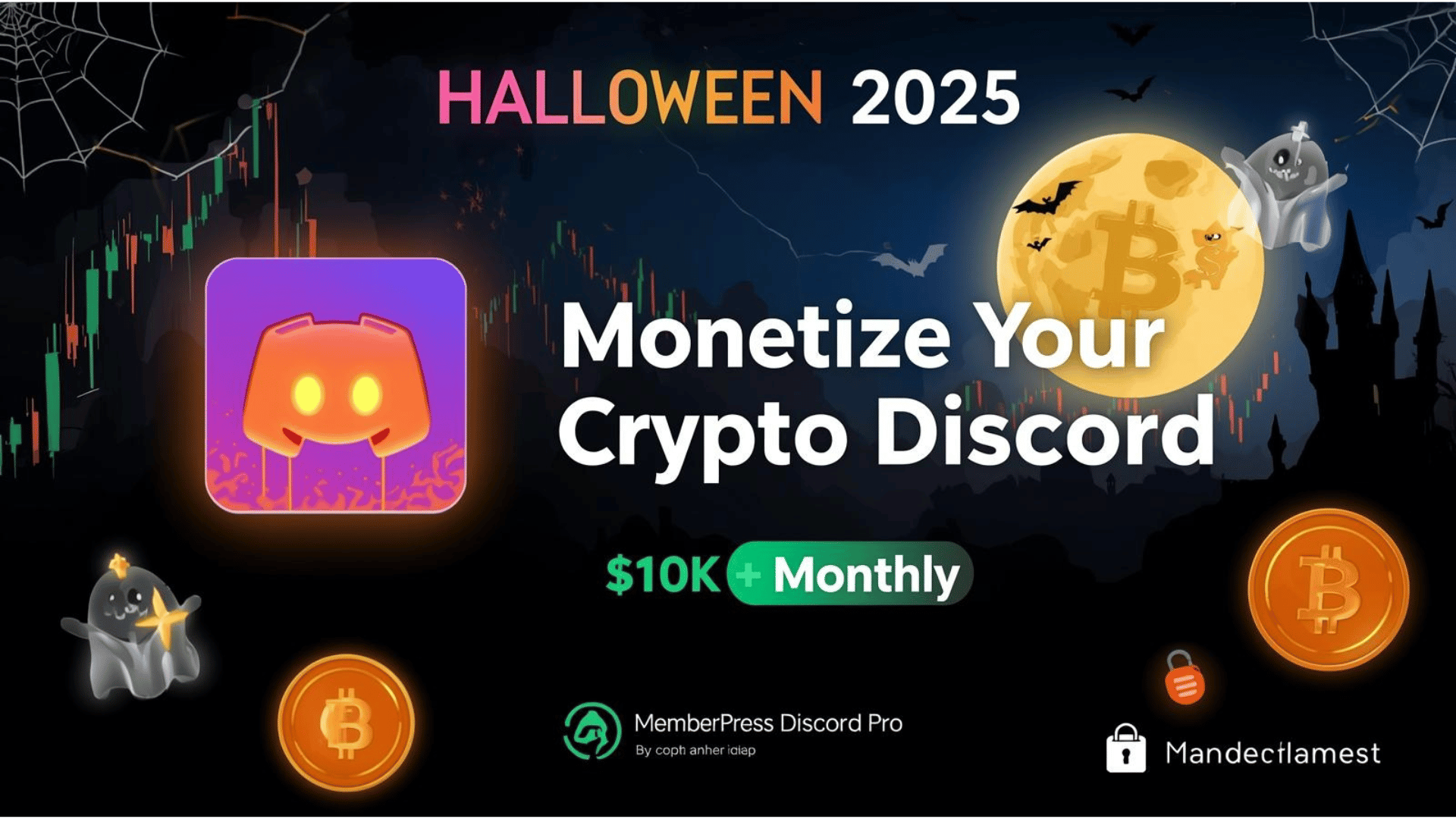Discord roles are key tools for managing any online group. They help you control who can do what and how members appear. Think of them as labels that give people special jobs or access in your server. Over 150 million people use Discord every month. Knowing how to use roles well helps your community feel organized and safe. This guide will show you how to set up and use Discord roles effectively.
New to Discord communities? Get the big picture in our pillar guide, 7 Powerful Insights into What Is Discord, before diving in.
What Are Discord Roles?
Discord roles are labels you give to members. These labels control what people can see and do. For example:
- Gaming Groups: Roles like "Player," "Game Master," or "New Member" help sort people.
- Study Groups: Use roles like "Student," "Tutor," or "Group Leader."
- Businesses: Roles such as "Customer," "VIP," or "Support Staff" keep things clear.
- Roles change a member's name color and let them access special channels. They are the main way to manage your server.
Learn more from Discord’s official guide: Discord Roles and Permissions.
Discord Role Hierarchy Explained
Roles sit in a stack. The role at the top has the most power. Lower roles have less power. Here’s how it works:
- Administrator: Top role. Can change everything.
- Moderator: Middle role. Manages people but can’t change server settings.
- Member: Basic role. Limited powers.
If a member has two roles, the higher one wins. Always put your admin role above mods, and mods above members. This stops lower roles from accidentally overriding important rules.
Setting Up Discord Roles Step-by-Step
On Desktop:
- Open your server. Click the server name.

- Choose "Server Settings" > "Roles."



- Click "Create Role." Name it (e.g., "Moderator").

- Pick a color. Set permissions (like "Kick Members").
- Save. Drag the role to its place in the stack.
On Mobile:
- Tap your server name. Tap "Settings."
- Go to "Roles" > "+" (Add Role).
- Name the role. Set its color and permissions.
- Save. Use the handle (⋮⋮) to drag it up or down.
Best Practices:
- Start simple: Admin, Mod, Member.
- Use clear names (avoid "Role 1").
- Give only needed powers. Don’t make everyone an admin!
Self-Assignable Roles: Boosting Engagement
Let members pick their own roles! This makes them feel involved. Good for roles like:
- "Gamer"
- "Artist"
- "News Subscriber"
- "Movie Fan"
How to Set It Up (Using Bots):
- Add a bot like Carl Bot or MEE6 to your server.
- Make a new channel (e.g., #pick-your-roles).
- Use the bot command to list available roles.
- Members react to a message to get a role.
Why It Works: People like choices. It helps them connect.
👉 For paid groups, use MemberPress Discord Pro. It automatically gives roles when someone pays.
No manual work needed. Great for VIP access! ➤ Try MemberPress Discord Pro
Want ideas on pricing and positioning? See how GCR built a paid community around his trading tips: 7 Powerful Lessons from GCR for Crypto Traders.
Discord Roles Ideas & Templates
Need role ideas? Try these:
- VIP: Special access for top supporters. Bright color.
- Content Creator: For people who share art or videos.
- Event Winner: Temporary role for contest champs.
- Helper: Members who answer questions.
- Announcements: Gets pinged for big news.
- New Member: Starter role with limited access.
Make Them Look Good:
- Use Role Icons: Small images next to names. Find free icons at Emoji.gg Role Icons.
- Pick colors that match your server’s theme (e.g., blue for staff).
Managing Permissions Like a Pro
Permissions decide what each role can do. There are two types:
- Server Permissions: Apply everywhere (e.g., "Ban Members").
- Channel Permissions: Change per channel (e.g., lock a chat to "Admins Only").
Important Settings:
- Send Messages: Can they talk?
- Manage Channels: Can they add/delete channels?
- Kick Members: Can they remove people?
- Mention @everyone: Can they ping the whole group?
Fixing Conflicts:
- Remember the stack order! Higher roles overrule lower ones.
- If a channel says "Deny" for something, it always blocks access.
Read Discord’s help: Permissions FAQ.
Automating Role Assignment with Bots
Bots save time. They give roles automatically. Popular bots:
- Carl Bot: Sets up self-assign roles and auto-moderates.
- MEE6: Gives roles when members hit certain levels.
- Dyno: Auto-moderates and manages roles.
How Bots Help:
- Welcome new members with a "Newbie" role.
- Reward active members with "Regular" status.
- Remove roles if someone breaks rules.
👉 Sell access to your server? MemberPress Discord Pro connects your WordPress site to Discord. When someone buys, it instantly gives them the right role.

Perfect for paid communities!
Tips for Maintaining a Healthy Role System
Keep your roles working well:
- Clear Order: Use a simple stack. Admin > Mod > Member > Special Roles.
- Check Permissions: Every month, review who can do what. Remove old powers.
- Test First: Right-click a channel → "View As Role." See what each role sees.
- Start Small: Add roles slowly as your group grows. Too many, too fast causesa mess.
- Name Well: Use names everyone understands (e.g., "Event Helper", not "Green Team").
- Delete Unused Roles: Clean up old roles to avoid confusion.
FAQ:
What is Discord's role hierarchy, and why does it matter?
Discord’s role hierarchy determines which roles have priority over others. Higher roles can override the permissions of lower ones.
For example:
1. Admin roles (top) can manage server settings.
2. Moderator roles (middle) can kick users but not change server settings.
3. Member roles (bottom) have basic access.
Why it matters: A clear hierarchy prevents conflicts, like moderators accidentally overriding admin commands.
How do I create a private channel in Discord?
To make a Discord private channel:
1. Right-click your server → Create Channel (text or voice).
2. Go to Permissions → Disable @everyone from viewing.
3. Add specific roles (e.g., "VIP" or "Staff") to grant access.
Tip: Use private channels for exclusive content (e.g., Patreon rewards, team discussions).
What are some creative Discord roles ideas?
Popular Discord roles ideas include:
1. "VIP" (special perks, bright colors)
2. "Helper" (answers questions, green color)
3. "Event Winner" (temporary role for contests)
4. "Content Creator" (for streamers/artists)
5 . "OG Member" (for early joiners)
Pro Tip: Use role icons (tiny images) from Emoji.gg to make roles stand out.
What’s the best reaction role bot for Discord?
Top reaction role bot Discord options:
1. Carl Bot: Easy setup, supports emoji reactions.
2. YAGPDB: Free, customizable role menus.
3. Dyno: Includes moderation + reaction roles.
How it works: Users react to a message (e.g., 🎮) to get a role (e.g., "Gamer").
How do I set up self-assign roles in Discord?
To enable self assign roles Discord:
1. Install a bot like Carl Bot or MEE6.
2. Create a channel (e.g., #pick-your-roles).
3. Use the bot command to list roles (e.g., !roles add "Artist" 🎨).
4. Members react to the message to get the role.
Use Case: Let members choose roles like "News Subscriber" or "Movie Fan."
Conclusion
Discord roles are powerful. They help you organize, protect, and grow your community. Start with the basics: set up admin, mod, and member roles. Then add fun ones like VIP or Helper. Use bots to save time. Always check your permissions. And if you run a paid group, automation tools are key.
👉 Ready to make your paid Discord community run itself? MemberPress Discord Pro handles access, roles, and payments automatically.

Focus on your group, not busywork.
Further Reading:
Beyond roles, there’s much more to automate on Discord. Check out our full guide on automation strategies here: 7 Powerful Ways to Automate Discord for Community Growth.