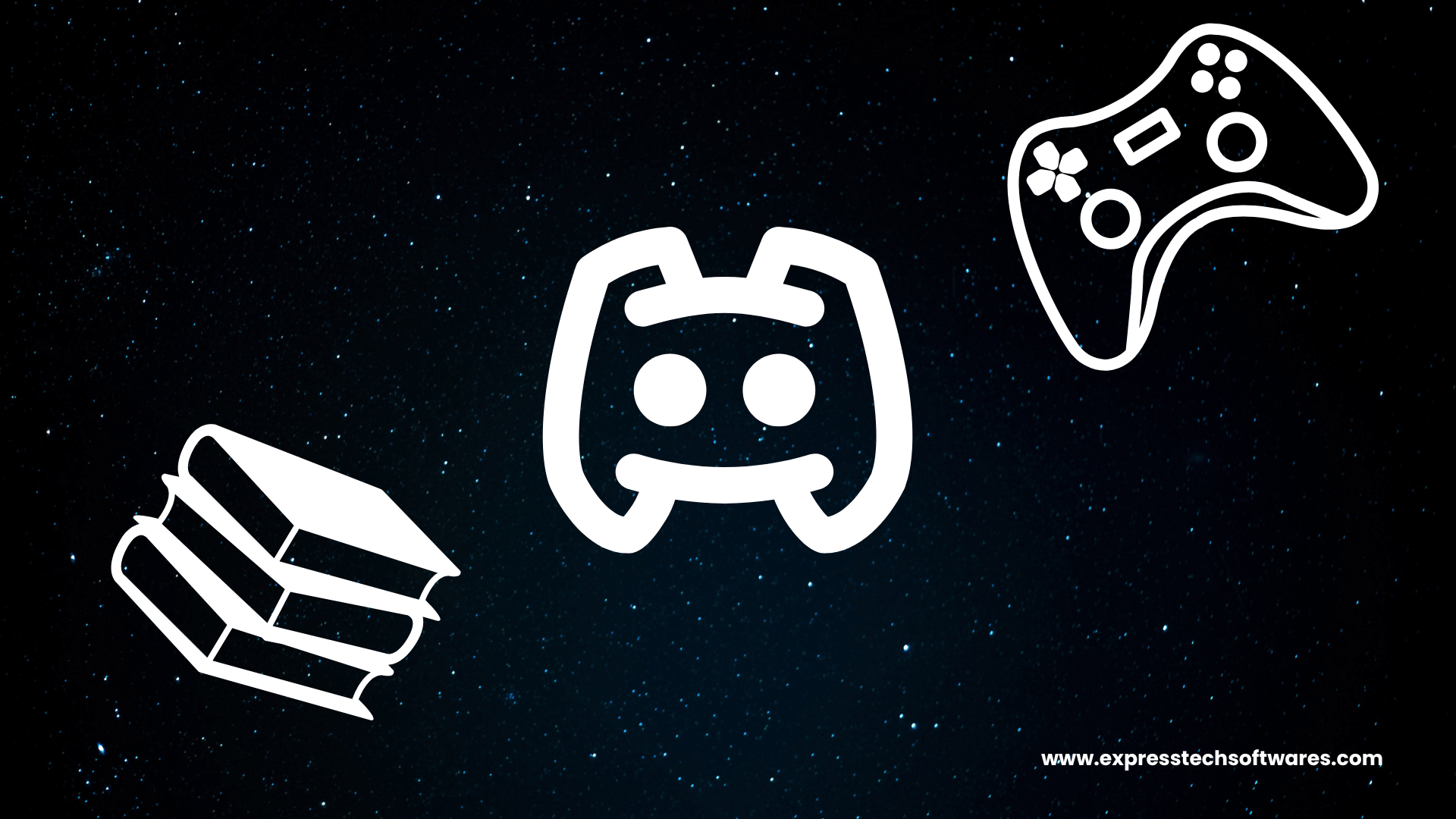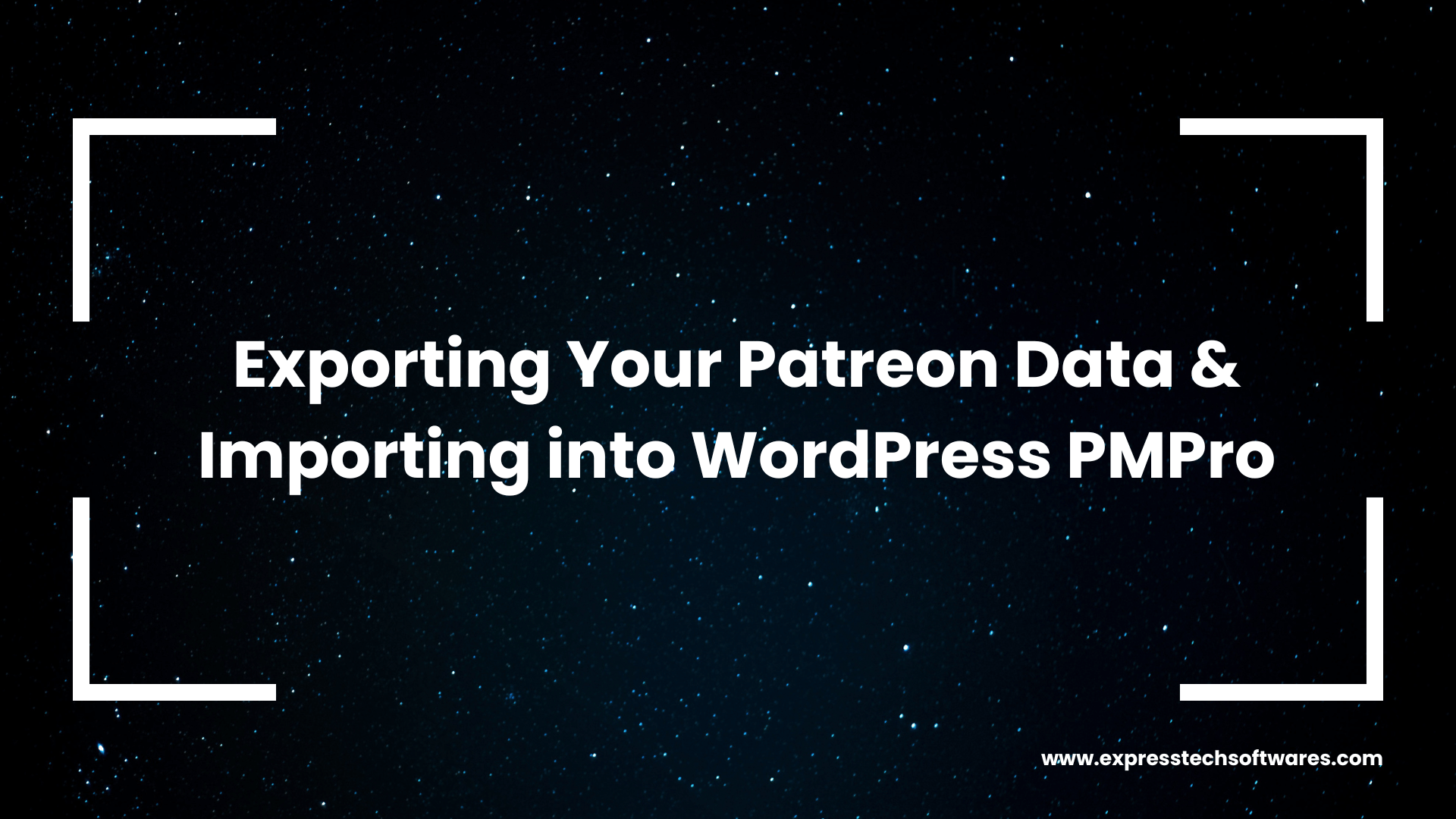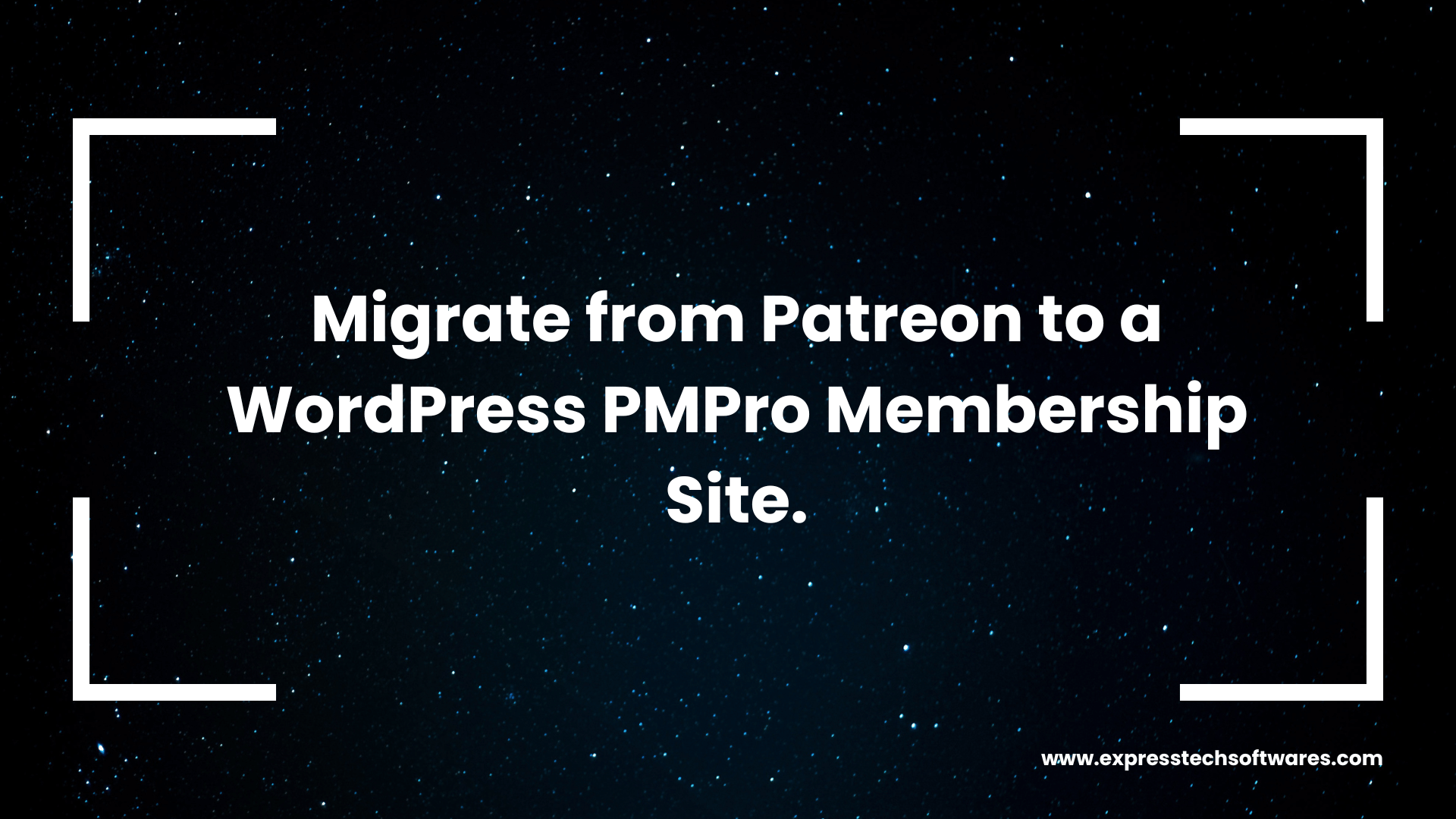Introduction
Did you know Discord has over 150 million monthly active users? What started as a gamer’s chat app has become a go-to platform for creators, educators, crypto traders, hobby groups, and brands.
So, what is Discord?
PCMag defines it as a free voice, video, and text communication service, but that barely scratches the surface. Discord is built around “servers”, giving community builders the tools to run private, focused groups around any topic.
In this post, we break down 7 insights that explain why Discord works so well for building online communities—from server features and roles to bots, monetization, and more.
Let’s dig in.
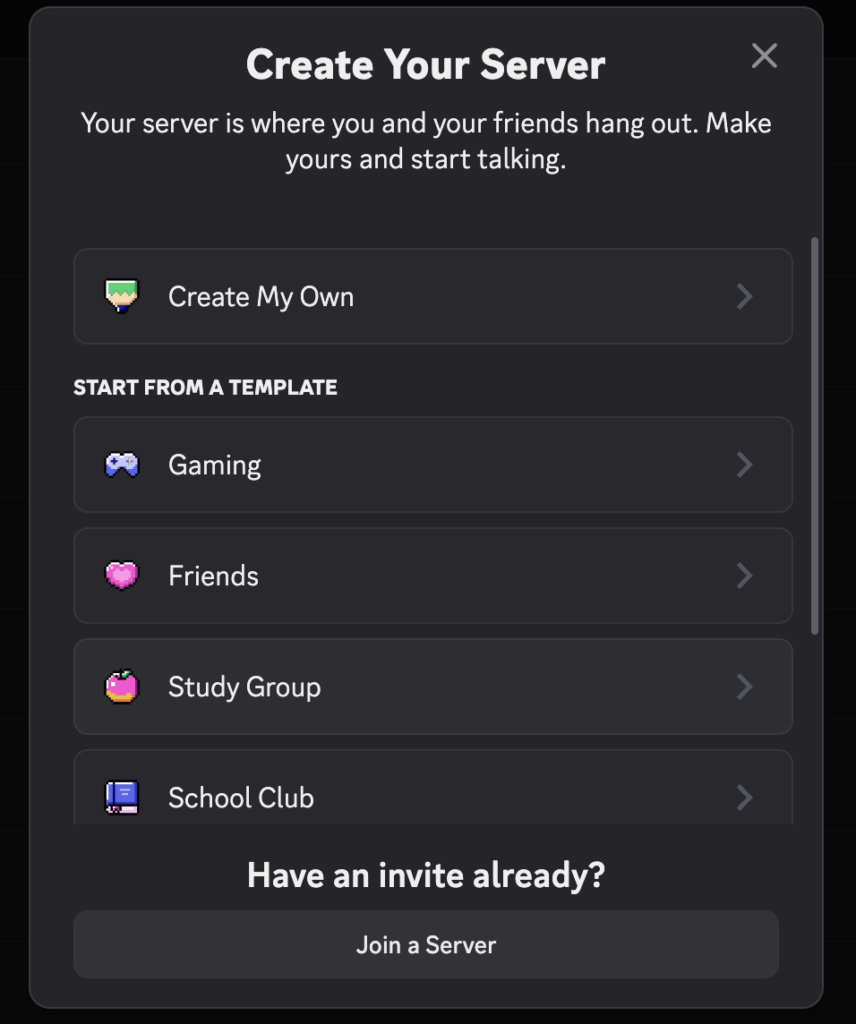
The Evolution of Discord (Insight 1)
From Gamers to Global Communities
Launched in 2015, Discord began as a voice chat for multiplayer gaming. Fast-forward to today—Discord is everywhere.
- Crypto trading rooms.
- Virtual classrooms.
- Music fan hangouts.
- NFT communities.
- Developer support groups.
The app evolved beyond games and leaned into structured community building.
What Is a Discord Server?
A server in Discord is like a mini-community. Each server can host text channels, voice chats, and private groups. You can manage who joins, what they see, and what they can do.
It’s more organized than a group chat. You get folders, threads, rules, and admin controls.
Server Feature Highlights
- Text Channels: Like chatrooms for specific topics.
- Voice Channels: Live audio with no need to call.
- Video Streaming: Great for team meetups or demos.
- Stage Channels: Public audio events (like Twitter Spaces).
- Forum Channels: Structured Q&A with threaded replies.
Core Discord Server Features (Insight 2)
Text & Voice Channels
Text channels are where the day-to-day chat happens. You can group them by topics like #introductions, #general, or #support.
Voice channels work without ringing. You just jump in to talk or listen. Ideal for co-working, live coaching, or gaming.
Tips:
- Keep names short and clear.
- Group by category (e.g., Events, Support, Lounge).
- Use emojis for fast scanning.
Stage & Forum Channels
Stage channels are for one-way audio—like a podcast or webinar. Perfect for hosting large events, town halls, or AMAs.
Forum channels let users post and reply in threads. They're better than endless chat scrolls. Use these for help desks or member Q&A.
Community Examples
- Crypto: Projects use servers to update holders and offer trading tips.
- Education: Teachers run class discussions and quizzes.
- Support: WordPress plugin makers offer help inside Discord.
For a deeper look at features, check Zapier’s guide.
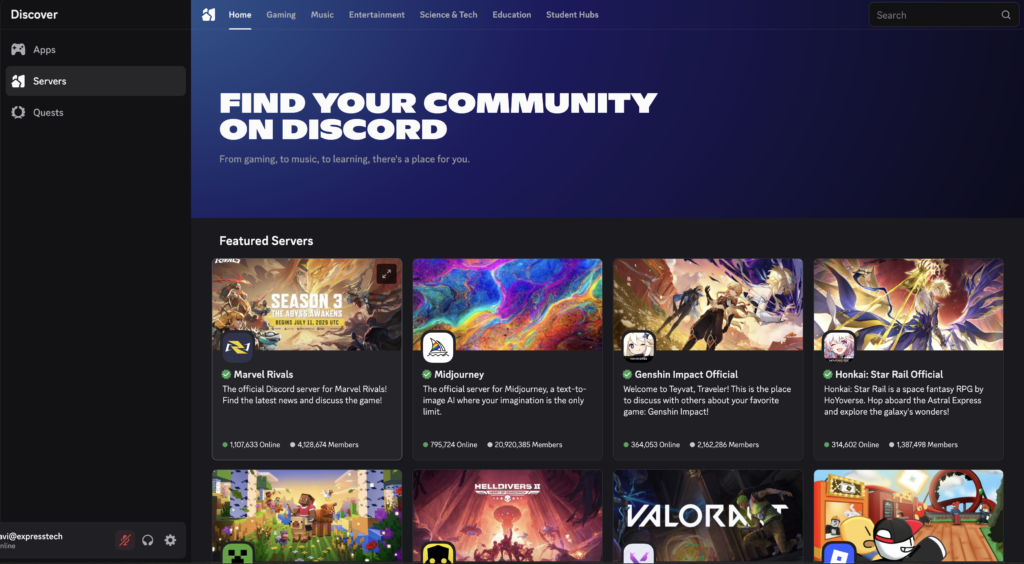
Roles & Permissions Deep-Dive (Insight 3)
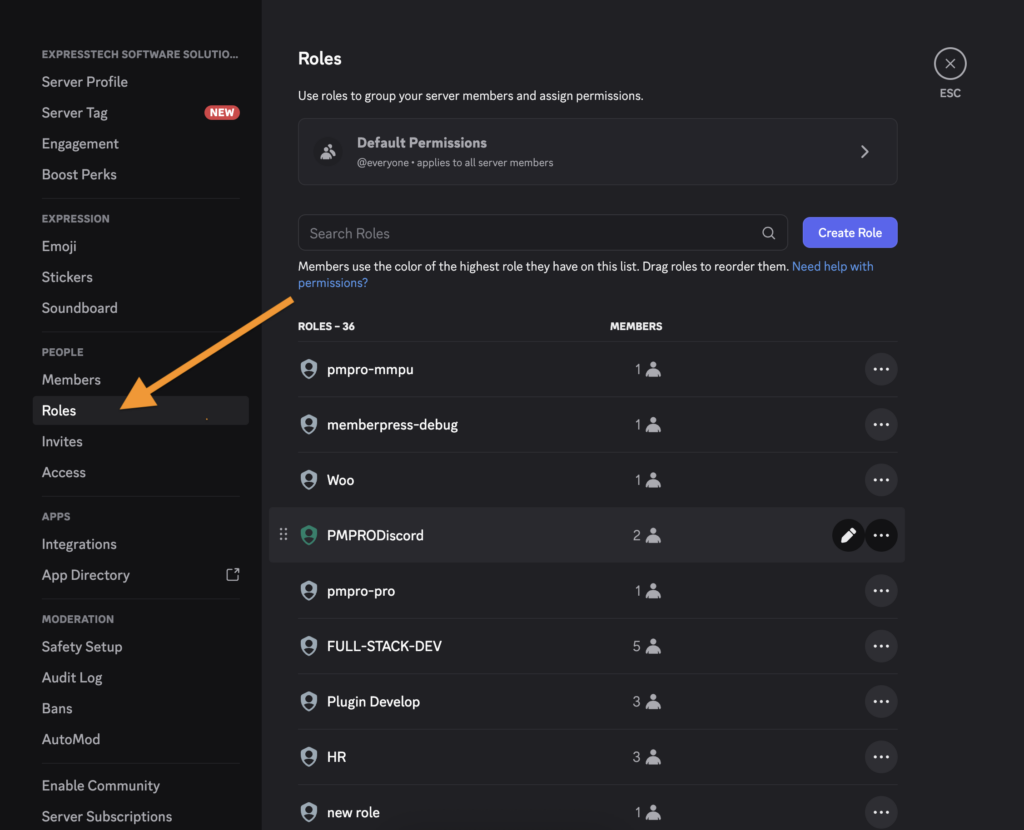
What Are Discord Roles?
Roles let you control what people can do on your server. Each role can:
- Access specific channels.
- Get different color name tags.
- Perform actions (like banning users, editing posts, etc.).
You might have roles like:
- 🧑🏫 Admin
- 🎓 Student
- 💬 Guest
- 🤖 Bot
How to Add Roles in Discord
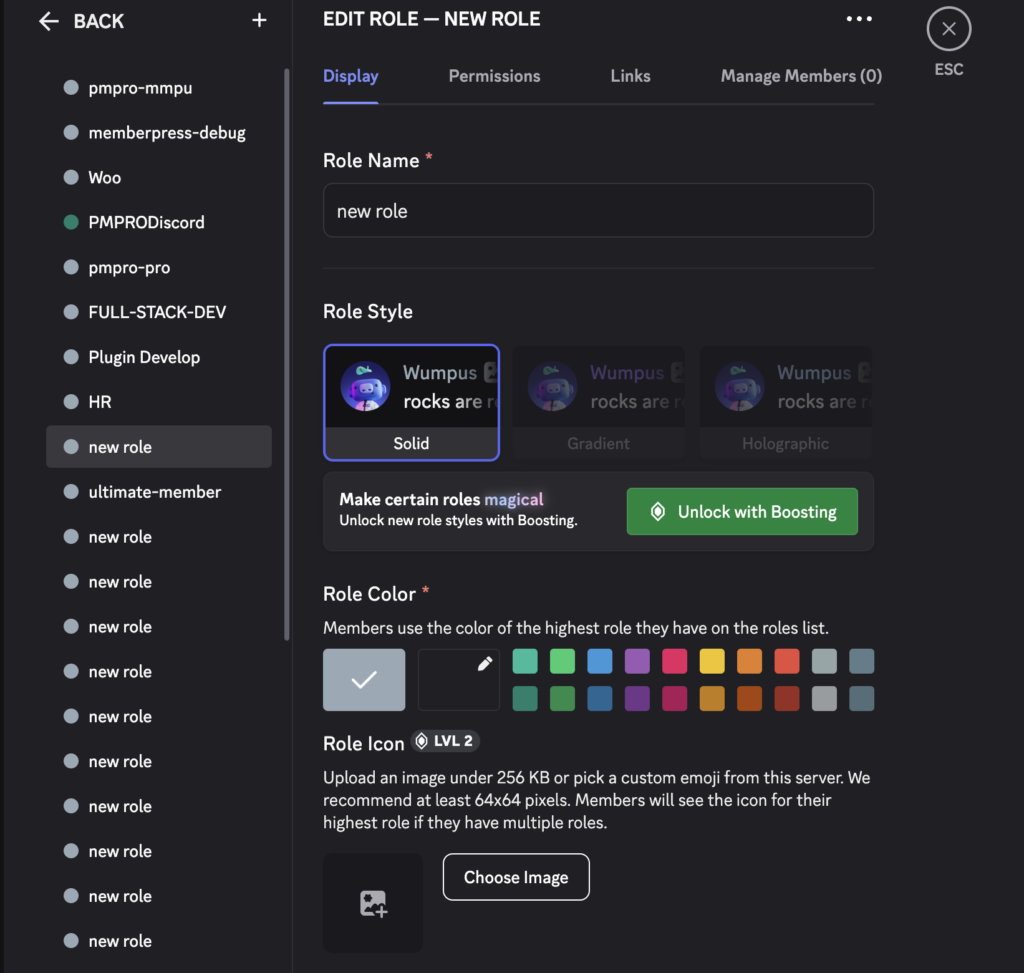
Here’s a quick walkthrough (or see WIRED’s guide):
- Open your server settings.
- Go to the Roles tab.
- Click Create Role.
- Set name, color, and permissions.
- Assign roles manually or via bots.
What You Can Do with Roles
Roles help segment access:
- Private channels for premium members.
- Moderator-only areas for staff.
- Events-only roles for attendees.
You can also test roles using “View Server As” to preview their experience.
Best Practices
- Keep roles simple and clear.
- Use naming conventions (e.g., Mod_, Guest_).
- Don’t overuse roles—you’ll confuse your team.
- Use color sparingly for visual hierarchy.
Bots & Automation (Insight 4)
Why Bots Matter
Manual moderation sucks. Bots save time by handling:
- Welcoming users.
- Assigning roles on join.
- Posting announcements.
- Scheduling reminders.
- Auto-muting rule breakers.
Bots turn your server into a smart assistant.
Key Bot Types
- 🤖 MEE6: Welcomes users, assigns roles, tracks activity.
- 📌 Carl Bot: Reaction roles, logging, and custom commands.
- 💬 Zapier Bots: Connect Discord to tools like Google Sheets, Trello, or Mailchimp.
- 🎯 Custom Bots: Built using Discord API for niche needs.
- MemberPress Discord Pro: if you want to charge for access or run a paid community.
How to Add Bots
- Visit bot website (like mee6.xyz).
- Click Invite to Server.
- Authorize access and assign permissions.
- Adjust settings inside the bot’s dashboard.
Community-Building Strategies (Insight 5)
Use Community Mode
Turn on “Community” mode inside Server Settings. This unlocks:
- Welcome screen.
- Membership screening (terms, questions).
- Required email verification.
- Auto-moderation.
It makes your server safer and more structured.
Build Engaging Flows
Don’t just let people join—guide them.
- Welcome message with next steps.
- “Pick Your Role” channel.
- Link to a “Start Here” guide or checklist.
- Auto-DMs with community rules and intro survey.
Use Events & Polls
Boost activity with:
- 🎉 Weekly events (co-working, game nights).
- 📅 Calendar bot for scheduling.
- 🗳️ Poll bots to take community feedback.
Templates Save Time
Starting from scratch? Use Discord templates like:
- “Study Group”
- “Crypto Hub”
- “Paid Coaching”
These come with ready-made channels and roles.
Monetization & Premium Features (Insight 6)
Use Server Subscriptions
Discord now allows native subscriptions. You can:
- Create subscriber-only channels.
- Offer perks like early access or 1-on-1 chats.
- Enable Discord Shops to sell digital goods.
This is huge for creators, coaches, and traders.
MemberPress Discord Pro Integration
Want to connect Discord to WordPress memberships?
Use MemberPress Discord Pro to:
- Auto-assign roles to paying users.
- Remove access on expiry or failed payments.
- Send reminders or alerts inside Discord.
Perfect for crypto coaches, NFT drop communities, or paid masterminds.
Other Revenue Models
- Affiliate Channels: Add sponsored links in specific channels.
- Signal Bots: Paid bots that drop alerts (trading signals, news).
- Channel Takeovers: Brands can sponsor Q&A sessions or giveaways.
Security, Privacy & Best Practices (Insight 7)
Enable Basic Security
Inside Server Settings:
- Turn on email verification.
- Set media content filters.
- Require phone verification for moderators.
Use AutoMod to block spam links or offensive words.
Role-Based Access
Never give admin rights casually.
- Create roles like “Mod_Lite” with limited tools.
- Use private channels for team comms.
- Regularly review audit logs.
Handle Harassment Smartly
- Create a clear “Code of Conduct.”
- Offer a report channel or anonymous form.
- Ban repeat offenders.
- Educate mods using Trust & Safety guidelines.
Data Protection
Discord follows GDPR and allows data export.
- Enable 2FA for admins.
- Use bots like Dyno for moderation logs.
- Be transparent in your privacy policies.
Conclusion & Next Steps
Quick Recap of the 7 Insights
- Discord grew from gaming to global communities.
- Text, voice, stage, and forum channels make it flexible.
- Roles control access and organize members.
- Bots handle automation and scale your efforts.
- Onboarding, events, and templates improve engagement.
- Monetization options exist through Discord and MemberPress.
- Security tools keep your space clean and respectful.